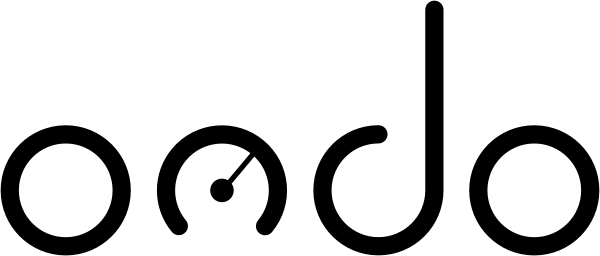BUILD YOUR ACOUSTIC THERMOMETER
Ondo uses your headset to measure temperature acoustically (it will not work without a suitable headset connected to the phone). You need to position the right earpiece a fixed distance from the microphone so that they cannot move relative to each other (see picture example).
These instructions will show you one easy way to setup your headset for Ondo.
1. COMPONENTS
You will need:
Apple EarPods with Lightning Connector
Card – This could be an old loyalty or credit/debit card, or simply a piece of thick card
Four elastic bands – used to fasten your EarPods to the card
2. ELASTIC BANDS
Wrap all four elastic bands around the card. Position the second, third, and fourth bands closer together, as shown.
Ensure the elastic bands are tight around the card.
3. FASTEN THE MICROPHONE
Moving from left-to-right, thread your right earpiece (this is the one on the same wire as the microphone) under the first and third elastic bands. Continue to feed the lead through until the microphone is between the two elastic bands. Adjust the position of the elastic bands as necessary.
The microphone should now lie flat on the card and be securely fastened in place, as shown.
4. FASTEN THE EARPIECE
Take the right earpiece and, moving from right-to-left, thread it underneath the fourth and second elastic bands. Adjust the position of the elastic bands as necessary.
The right earpiece should now be securely fastened in place and pointing at the microphone, as shown. Ensure that the centre-line of the earpiece opening is aligned with the centre of the microphone as shown.
5. SET THE GAP
To set the air gap correctly, slide your iPhone (or iPad) between the earpiece and the microphone. Adjust the position of the earpiece and microphone so that they are about about the thickness of the iPhone (iPad) apart. It does not have to be exact as Ondo has a calibration feature.
Optional step: Use some blu tack or similar to secure the microphone and earpiece to ensure that they cannot move easily.
6. CONNECT AND CALIBRATE
Your acoustic thermometer is ready to test! Plug your headset into your device. Position the headset on a clear, flat surface, ensuring that the left earpiece is positioned as far away from the microphone as possible (if the microphone picks up any sound from the left earpiece, this will disrupt the signal). Run the calibration feature in Ondo.